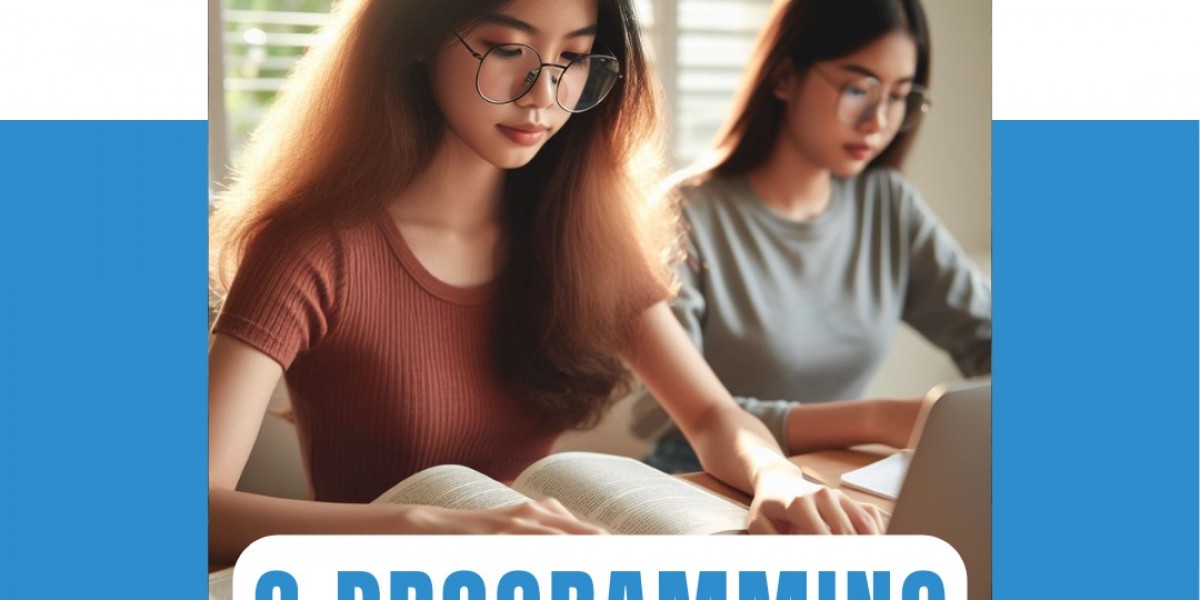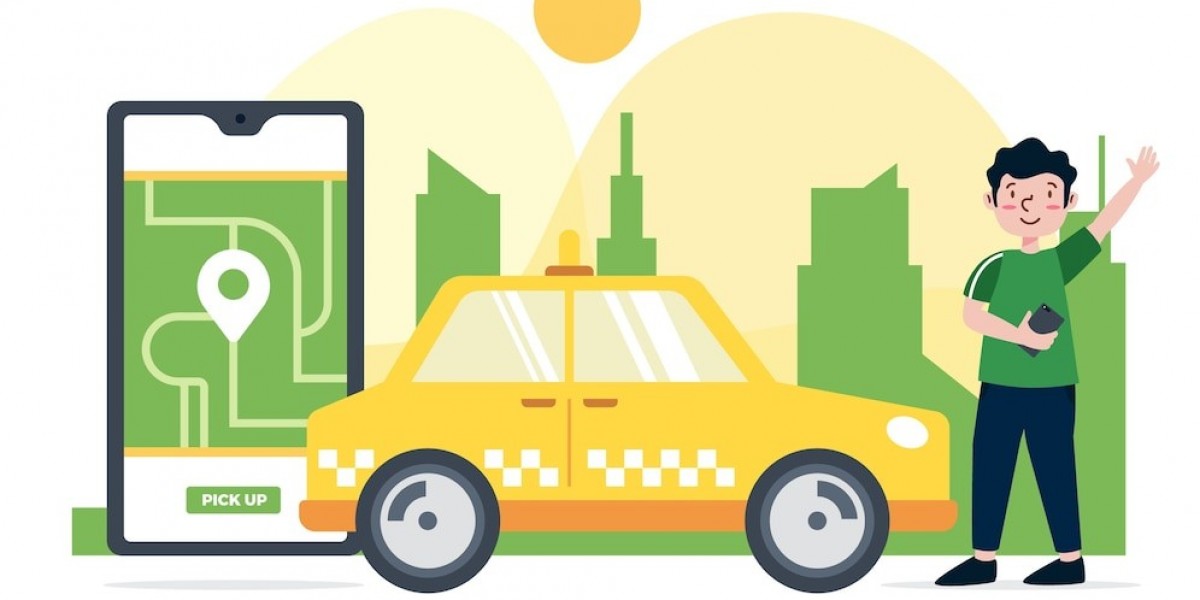Developing a 3D breakout game using OpenGL is an exciting way to dive into game development. It combines the thrill of creating something fun with the technical challenge of mastering a powerful graphics library. This guide will walk you through the steps to create your very own 3D breakout game, perfect for students eager to learn and experiment with OpenGL.
Getting Started with OpenGL
Before we dive into the specifics of building a breakout game, let's ensure you have the necessary tools and setup:
- Install OpenGL: Ensure you have OpenGL installed on your system. You can download it from the official OpenGL website.
- Set Up Your Development Environment: Choose an Integrated Development Environment (IDE) like Visual Studio, Code::Blocks, or any other that supports OpenGL.
- Familiarize Yourself with OpenGL Basics: Understanding the basics of OpenGL, such as setting up a window, drawing shapes, and handling input, is crucial before starting your project.
Designing the Game
A breakout game consists of several key components:
- Game Window: Create a window where the game will be displayed.
- Paddle: A movable paddle controlled by the player to hit the ball.
- Ball: The ball that bounces off the paddle and bricks.
- Bricks: Blocks that the ball will break when hit.
Setting Up the Game Window
To create the game window, you need to initialize OpenGL and create a rendering loop. Here’s a basic example:
#include <GL/glut.h>
void display() {
glClear(GL_COLOR_BUFFER_BIT | GL_DEPTH_BUFFER_BIT);
// Render your objects here
glutSwapBuffers();
}
int main(int argc, char** argv) {
glutInit(&argc, argv);
glutInitDisplayMode(GLUT_DOUBLE | GLUT_RGB | GLUT_DEPTH);
glutInitWindowSize(800, 600);
glutCreateWindow("3D Breakout Game");
glutDisplayFunc(display);
glutMainLoop();
return 0;
}
Creating the Paddle
The paddle can be created as a simple rectangular shape. You'll need to handle user input to move the paddle left and right.
glPushMatrix();
glTranslatef(paddleX, -0.9f, 0.0f); // Adjust the position as needed
glBegin(GL_QUADS);
glVertex3f(-0.2f, -0.05f, 0.0f);
glVertex3f(0.2f, -0.05f, 0.0f);
glVertex3f(0.2f, 0.05f, 0.0f);
glVertex3f(-0.2f, 0.05f, 0.0f);
glEnd();
glPopMatrix();
}
Implementing the Ball
The ball will be a small sphere that moves and bounces off surfaces. You'll need to calculate collisions with the paddle, bricks, and window edges.
void drawBall() {
glPushMatrix();
glTranslatef(ballX, ballY, 0.0f); // Adjust position as needed
glutSolidSphere(0.05, 20, 20);
glPopMatrix();
}
void updateBall() {
ballX += ballSpeedX;
ballY += ballSpeedY;
// Check for collisions and bounce
if (ballX <= -1.0f || ballX >= 1.0f) ballSpeedX = -ballSpeedX;
if (ballY >= 1.0f) ballSpeedY = -ballSpeedY;
if (ballY <= -1.0f) {
// Check collision with paddle
if (ballX >= paddleX - 0.2f && ballX <= paddleX + 0.2f) {
ballSpeedY = -ballSpeedY;
} else {
// Ball missed the paddle
// Handle game over or reset
}
}
}
Building the Bricks
Bricks can be represented as an array of rectangular shapes. When the ball hits a brick, the brick should disappear and the ball should bounce.
for (int i = 0; i < numBricks; i++) {
if (bricks[i].visible) {
glPushMatrix();
glTranslatef(bricks[i].x, bricks[i].y, 0.0f);
glBegin(GL_QUADS);
glVertex3f(-0.1f, -0.05f, 0.0f);
glVertex3f(0.1f, -0.05f, 0.0f);
glVertex3f(0.1f, 0.05f, 0.0f);
glVertex3f(-0.1f, 0.05f, 0.0f);
glEnd();
glPopMatrix();
}
}
}
Putting It All Together
Combine all these components in your game loop to render the game and update the positions based on user input and collisions.
Seeking Help
Creating a 3D breakout game using OpenGL can be challenging, especially for beginners. If you find yourself stuck or in need of assistance, consider seeking OpenGL Assignment Help to get professional guidance and support.
By following these steps and continuously refining your code, you'll be well on your way to creating an impressive 3D breakout game using OpenGL.
Source: https://www.programminghomeworkhelp.com/blog/creating-a-3d-breakout-game-with-opengl/