RightBlogger AI Image Generator for Thumbnails and Diagrams
I got tired of hunting for on-brand images that slowed my publishing schedule. The RightBlogger AI Image Generator fixed that in one afternoon, turning simple prompts into spot-on thumbnails and clean diagrams that actually match my style.
Here’s what clicked for me. Faster visuals mean faster posts, a consistent look builds trust, and better thumbnails lift CTR. Clear step diagrams also make how-to content easier to scan and share, which keeps readers on the page longer.
In this guide, I’ll share a simple, step-by-step workflow I use for thumbnails and diagrams, plus pro tips and ready-to-use prompt templates you can copy. If you want to try it as you read, open the AI Image Generator Tool and follow along.
What Is the RightBlogger AI Image Generator and Why It Matters for Thumbnails and Diagrams
I use the RightBlogger AI Image Generator to turn rough ideas into clean, on-brand visuals fast. It takes a short prompt and outputs images sized and styled for the job, whether I need a bold thumbnail or a simple diagram. The best part is consistency. My colors and style stay tight across posts and channels, which saves me time and lifts click-through rates.
I tested it first on low-stakes posts, then moved it into my main workflow. The difference showed up in two places. My thumbnails started pulling more clicks, and my tutorials got easier to scan because the diagrams were clear and labeled. That combination keeps readers on the page longer, which helps rankings and conversions.
What It Is in Plain Terms
RightBlogger’s image tool is an AI-powered creator built for bloggers and marketers. You type what you want, the tool generates visuals you can use right away. It shines when you need:
- Thumbnails that grab attention fast
- Diagrams that explain a process or layout
- Icons or spot illustrations to break up text
Inside the tool, I can set style notes, add brand colors, and generate multiple options per prompt. If I want tweaks, I refine the prompt and regenerate. It feels like a fast back-and-forth with a designer, only I’m in control.
For a broader walkthrough on visuals inside content, see the AI Content Creation Guide for 2025.
Why Thumbnails Matter
Thumbnails act like mini billboards. If they miss, your content gets skipped. With RightBlogger, I can:
- Dial in focus: tight crops, bold subjects, high contrast
- Test variants quickly: text-on-image vs. clean visual
- Match brand colors: keep your feed or blog grid consistent
External tests show that AI-assisted thumbnails can save time and help boost engagement and CTR when done thoughtfully. A practical primer on pros and cons is here: AI Images for YouTube Thumbnails: Good or Bad?. I keep those best practices in mind while the tool handles the heavy lifting.
Why Diagrams Matter
Clear diagrams turn complex steps into simple visuals. They reduce bounce, cut support emails, and improve comprehension. I use the RightBlogger AI Image Generator to create:
- Process flows for tutorials and SOPs
- Feature callouts that label UI elements
- Comparison visuals that show before vs. after
Because the tool generates clean shapes and readable labels, I spend less time fiddling with lines and arrows. Readers get the point faster, which improves the whole post.
Key Features That Help Bloggers
These features made the biggest difference for me when creating thumbnails and diagrams:
- Prompt-to-visual speed: Type a clear outcome, get multiple looks in seconds.
- Brand consistency: Add style notes, colors, and typography preferences.
- Aspect ratio presets: Pick sizes made for posts, banners, and video covers.
- Text-on-image control: Generate versions with or without headline text.
- Batch generation: Spin up several options and keep the strongest.
- Refine and regenerate: Iterate until the image matches your voice.
If you already use AI for writing, this fits right in. You can build images around headlines or key points, then embed them as you draft.
What You Get From It, At a Glance
Here is how I think about thumbnails and diagrams side by side.
| Use Case | What You Get | Outcome |
|---|---|---|
| Thumbnails | Bold subject, clean contrast, optional text treatment | Higher CTR and consistent brand feel |
| Diagrams | Clear shapes, labeled steps, easy-to-scan structure | Better comprehension and longer dwell |
| Icons | Simple, on-brand accent visuals | Smoother reading and stronger hierarchy |
If you want extra context on the broader benefits of AI-generated visuals, this overview covers time savings and scaling creative output: Using AI For Generating Images: 5 Use Cases.
How It Fits Into a Fast Publishing Workflow
I keep this simple:
- Write a working title and one-line summary.
- Generate a thumbnail concept that matches the promise of the post.
- Pull 1 to 3 diagrams for the trickiest steps.
- Publish with consistent visuals, then update images if the post shifts.
Two small tips help a lot:
- Describe outcomes, not objects: “High-contrast thumbnail with one bold subject and brand blue accent” beats “nice picture.”
- Stay consistent: Use the same color and typography notes in every prompt.
When visuals support your message instead of competing with it, your post reads cleaner and performs better. The RightBlogger AI Image Generator makes that easier, especially when you publish often and need reliable results.
Thumbnail Workflow: Step-by-Step Guide to Create Click-Worthy Images
Your thumbnail is a promise in picture form. I use the RightBlogger AI Image Generator to move from idea to export in minutes, with brand-safe layouts that still pop at small sizes. Here is the simple workflow I follow every time to keep CTR rising and my visuals consistent.
 Photo by dlxmedia.hu
Photo by dlxmedia.hu
Set Your Goal and Visual Hook
Start by setting one clear goal. I choose a single outcome before I touch a prompt.
- Increase CTR with contrast and a bold subject
- Explain a promise, like “5-step checklist inside”
- Highlight a result, such as “From 0 to 10k pageviews”
Then I scan the SERP or feed. I look for patterns in colors, faces, and props. If most results are blue and busy, I aim for a warm palette with clean space. A unique icon, a simplified shape, or a bright accent can help you stand out without shouting.
If you plan to add text, sketch a safe area. I block out a clean zone on the left or right so the headline stays readable. Keep the type short and large, four words or less if you can.
Pick the right aspect ratio before you generate. I use aspect ratio control in the RightBlogger AI Image Generator so I do not need to crop later.
- 16:9 for YouTube covers and many blog headers
- 1:1 square for social cards
- Wide hero banners for blog tops and landing pages
Decide brand elements up front so every thumbnail feels like you. I keep a simple kit:
- 2 to 3 brand colors with hex codes, like
#0FB3C4,#222222,#FFFFFF - A logo or small mark for the corner
- A friendly font pairing, such as a bold sans for headlines and a clean sans for labels
If you need a refresher on platform specs, this guide breaks down optimal YouTube thumbnail dimensions for 2025.
Write a Strong Prompt, Then Choose Style and Size
The prompt does the heavy lifting. I use a simple pattern: subject, setting, mood, style, colors, composition. Here is a clean example:
- “bold blog thumbnail of a laptop on a desk with coffee, digital art, bright teal and charcoal, high contrast, room for text on the right, 16:9”
Pick a style that matches your brand. Digital art feels modern, cartoon leans playful, photorealistic reads editorial. The RightBlogger AI Image Generator keeps these choices consistent so your grid looks tight over time.
Set the aspect ratio before generation. This saves time and protects composition. If my prompt is too short, I run the auto prompt improver to add lighting, framing, and texture details. That helps produce stronger first drafts and fewer retries.
Two small extras go a long way:
- Ask for high contrast so the subject reads at a glance
- Keep backgrounds clean for readability at small sizes
If you want habits that train your eye, this playbook on making thumbnails that get clicks offers a clear lens on color, text weight, and framing.
Generate, Refine with Chat, and Export Smartly
I generate first, then use chat to steer the image to the finish line. Short, precise tweaks work best. I ask for one or two edits at a time.
Helpful tweaks I use often:
- Brighten colors or shift the palette toward a brand hex
- Add whitespace for text on the right or left
- Simplify the background to remove clutter
- Adjust focus to sharpen the main subject
- Increase contrast for small-screen clarity
- Move the subject left or right for balance
I preview at 25 percent zoom to judge readability. If the subject and any text pop at that size, the thumbnail will work in a feed.
Version control matters when you test multiple looks. I turn on automatic file naming so each round saves with a clear suffix, like -v1, -v2, -final. When I export, I keep it simple:
- JPG for thumbnails and social images
- PNG when I need transparency for overlays
Keep file sizes lean so pages load fast. Small wins add up. Google’s guidance on image SEO best practices is a solid checklist for formats, responsiveness, and speed.
Optimize for SEO and Platforms
Once the image looks right, I spend one extra minute on SEO cleanup. It pays off.
- Use a descriptive filename with keywords, like
rightblogger-ai-image-generator-youtube-thumbnail-contrast.jpg - Write concise alt text that matches the context, such as “High-contrast blog thumbnail with laptop and teal accent”
- Keep dimensions consistent across your posts so grids look tidy
If your post will be shared on social, set Open Graph tags and platform images. Consistent sizing helps social cards avoid awkward crops. When I have a high-traffic post, I sometimes A/B test two thumbnail variations to spot the winner. For YouTube and large posts, even small CTR gains make a real difference.
Compress every final image. Aim for the smallest size that still looks clean. If you want more ideas on image SEO workflow, this guide to SEO best practices for images covers filenames, alt text, and compression in plain terms.
The RightBlogger AI Image Generator makes each step simpler. Aspect ratio presets speed setup, the chat refiner handles precise tweaks, and quick export options keep pages fast. That mix frees you to focus on your message, while your thumbnails do their job in the feed.
Diagram Workflow: Turn Complex Ideas Into Clear, Helpful Visuals
The fastest way I make tutorials easier to scan is with simple, labeled diagrams. When I pair a few strong labels with clean shapes, readers get the gist in seconds. With the RightBlogger AI Image Generator, I can go from rough idea to a clear visual without wrestling with arrows and text boxes. Think of it like sketching on a whiteboard, only you keep the brand look and export a polished graphic.
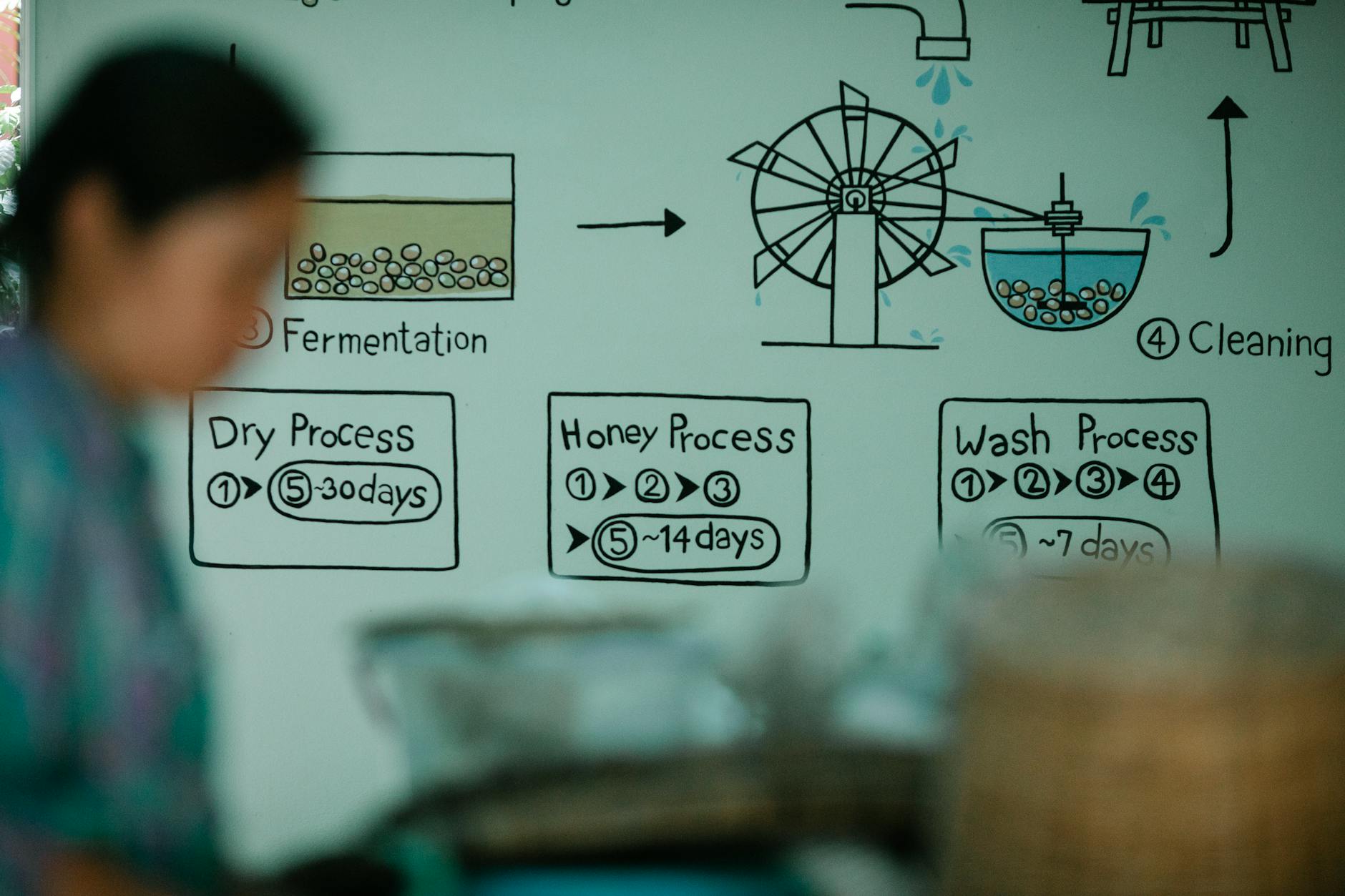 Photo by Michael Burrows
Photo by Michael Burrows
Pick the Right Diagram Type and Labels
I start by matching the format to the message. When the structure fits the goal, everything reads cleaner.
- Flowchart for step-by-step processes and decision points
- Timeline for sequences, releases, or historical context
- Comparison chart for options or plans side by side
- Annotated illustration for how-to, feature callouts, or UI highlights
Before I prompt, I draft 3 to 7 short labels. I keep them short and concrete, like “Plan,” “Draft,” “Review,” “Publish,” “Update.” Long labels shrink the font and cramp the layout. Short labels invite larger text and better spacing, which boosts clarity at a glance.
For color, I keep a simple plan: one accent color plus neutrals. My kit usually looks like this:
- Accent: brand teal
#0FB3C4 - Neutrals: charcoal
#222222, light gray#EAEAEA, white#FFFFFF
This palette keeps diagrams clean and scannable. The accent draws the eye to key steps while the neutrals do the heavy lifting.
Aspect ratio matters more than most people think. I choose it before I generate so I do not have to crop later.
- Wide (16:9 or 3:2) for blog content areas and hero images
- Tall (4:5 or 9:16) for step-by-step guides and carousels
- Square (1:1) for social snippets and grid-friendly posts
When I follow this setup, the RightBlogger AI Image Generator gives me consistent shapes, large readable labels, and brand-safe color every time.
If you want a broader set of diagram principles to keep handy, this guide to Diagram Design: Tips for Effective Visual Diagrams gives a quick list on labels, spacing, and hierarchy.
Prompt Patterns That Keep Diagrams Readable
I get the best results when I use a tight prompt formula. It keeps the AI focused on clarity, not decoration.
- Purpose
- Diagram type
- Number of steps or nodes
- Label text
- Style
- Colors
- Background
- Layout
A simple example I use often: “simple flat vector flowchart of 5 steps with short labels, dark gray lines, teal accents, white background, large text, wide layout.”
A few more tips that keep things crisp:
- Ask for large fonts and generous spacing
- Prefer flat vector or line art styles for clarity
- Use a clean background, ideally white or a very light gray
- Call out your accent color so it does not pick random hues
When I want an annotated illustration, I pivot the wording: “annotated illustration of a blog editor UI with 6 callouts, flat vector style, teal accents, white background, large labels, wide layout.” Short and clear prompts produce repeatable results in the RightBlogger AI Image Generator.
If you publish technical tutorials, this primer on how to create diagrams for technical blog posts is a handy reference for label tone, shapes, and visual logic.
Iterate With Chat for Layout, Spacing, and Accuracy
The first image is rarely the last. I use chat to make fast, focused edits that would take forever by hand.
Ask for specific changes:
- Increase font size 20 percent for readability
- Align nodes evenly and balance margins
- Add arrows to clarify direction
- Reduce clutter by removing extra icons or textures
- Add a legend for color meaning or icons
- Highlight one step with the accent color or a glow
I run a quick content check before I export:
- Are labels correct and free of jargon?
- Does the flow read left to right or top to bottom without jumps?
- Is any step ambiguous or overloaded with text?
These small checks save me from comments and edits later. Because the RightBlogger AI Image Generator supports rapid chat iterations, I can tighten spacing, adjust line thickness, and fix typos in minutes, not hours.
Publish and Repurpose Your Diagram
Placement matters. I put the diagram near the section it explains and reference it in the paragraph above so readers know what to look for. I keep alt text short and descriptive, like “5-step blog publishing flowchart with teal accents.” Clear alt text helps with accessibility and image SEO.
I squeeze more value from each graphic by repurposing it:
- Crop detail shots for social and link back to the post
- Combine steps into a square carousel for Instagram or LinkedIn
- Turn the steps into a downloadable checklist or lead magnet
When posts evolve, I update the diagram and keep versions tidy. I use automatic file naming with a simple scheme, like diagram-publishing-workflow-v3.png. Versioned files keep analytics clean and make rollbacks painless.
The best part is how this fits a busy publishing cycle. The RightBlogger AI Image Generator handles the heavy work on layout and style, while I stay focused on the message. Clear, on-brand diagrams help readers scan, understand, and share your work. That means fewer confused emails, longer time on page, and a stronger post end to end.
Best Practices, Templates, and Troubleshooting for the RightBlogger AI Image Generator
You do not need a design degree to get consistent, on-brand visuals. A few choices up front create guardrails the RightBlogger AI Image Generator can follow for every thumbnail and diagram. I keep a simple kit, a set of prompts, and a short troubleshooting playbook. That trio covers 95 percent of what I make and keeps my posts shipping on time.
Build a Simple Brand Kit for Consistent Images
Lock in your brand kit once, then reuse it in every prompt. The tool will honor your choices and make your grid look consistent.
- Pick 2 to 3 brand colors with hex codes. Example:
#0FB3C4(accent),#222222(text),#FFFFFF(background). - Choose one primary style for thumbnails, like digital art or photoreal. Pick one for diagrams, like flat vector.
- Decide on a recurring visual element. A thin border, a corner badge, or a simple icon is enough to signal your brand at a glance.
- Keep a quick checklist you can paste into prompts:
- Colors:
#0FB3C4,#222222,#FFFFFF - Style: thumbnails [digital art or photoreal], diagrams [flat vector]
- Aspect ratio: 16:9, 1:1, or 4:5
- Contrast: high contrast for small-screen clarity
- Whitespace: clear space for overlay text or labels
- Colors:
I save this checklist in a note so it is always in reach. If you design templates for repeated use, these tips on creating generative AI templates will help you structure reusable frames and protect hierarchy.
Copy-and-Paste Prompt Templates
Strong prompts save time and produce reliable results. Swap in your topic, brand colors, and aspect ratio. I use these every week.
- Thumbnail template 1:
- “bold blog thumbnail of [topic object] on [setting], [preferred style], [brand colors], high contrast, room for text on [left/right], [aspect ratio]”
- Thumbnail template 2:
- “clean thumbnail with one clear subject, [preferred style], [brand colors], soft background blur, strong rim light, whitespace for headline on [left/right], [aspect ratio]”
- Thumbnail template 3:
- “photoreal close-up of [object or prop] with [emotion or mood], subtle vignette, [brand colors] accents, high contrast, space for short text on [left/right], [aspect ratio]”
- Diagram template 1:
- “simple flat vector [diagram type] with [number] steps, short labels: [list labels], dark gray lines, [accent color] accents, white background, large readable text, [aspect ratio]”
- Diagram template 2:
- “flat vector annotated illustration of [UI or object] with [number] callouts, thin lines, bold labels, [accent color] highlights, light gray grid, white background, [aspect ratio]”
- Diagram template 3:
- “minimal comparison chart, two columns, short headers: [label A] vs [label B], dark text, [accent color] dividers, generous spacing, large fonts, white background, [aspect ratio]”
Tips to get the most from these:
- Keep labels short so text stays large.
- Repeat your hex codes in every prompt.
- Tell the tool where to leave whitespace.
- Pick the aspect ratio before you generate so composition lands clean.
For more structure on diagram clarity and readable labels, this guide on AI diagram generators and data visualization best practices aligns with how I build process flows inside the RightBlogger AI Image Generator.
Common Mistakes and Quick Fixes
I used to accept the first image that looked “good enough.” Now I fix small issues with quick chat prompts inside the tool. Here are the usual problems and the prompts that solve them.
- Cluttered backgrounds
- Fix: “simplify background, remove extra props, use subtle blur, keep clean negative space”
- Low contrast
- Fix: “increase contrast, deepen shadows, brighten subject, add light rim to main object”
- Tiny text in diagrams
- Fix: “enlarge labels by 25 percent, increase line weight slightly, add spacing between nodes”
- Wrong aspect ratio
- Fix: “regenerate at [16:9 or 1:1], keep composition and subject placement”
- Unclear focal point
- Fix: “make [main subject] larger, center or move to [left/right], dim background elements”
When a prompt feels vague or the results look random, I run the auto prompt improver in the RightBlogger AI Image Generator. It adds details like lighting, framing, and texture that sharpen the output. If you want a quick refresher on patterns that cause weak results, this list of AI image generation mistakes and how to fix them mirrors the fixes above.
Quick chat prompts you can paste:
- “add whitespace for overlay text on the [left/right], keep subject size”
- “switch palette to [brand hex codes], keep background neutral”
- “balance margins around edges, equal spacing between elements”
- “sharpen edges on the main subject, keep background soft”
- “add subtle border using [brand color] at 2 px”
When to Use Stock, Screenshots, or Photos Instead
AI images are not the right fit for every post. I learned to match the source to the need, then let the RightBlogger AI Image Generator handle the gaps.
- Use screenshots for software tutorials and UI walkthroughs. Real screens build trust and support step-by-step guidance.
- Use stock for time-sensitive news or events when you need speed. Match the mood with color grading and add a brand badge for consistency.
- Use original photos for personal stories, product shots, or case studies. Real faces and real gear carry weight in those contexts.
Then fill the gaps with the RightBlogger AI Image Generator:
- Create consistent thumbnails that repeat your colors and layout.
- Turn abstract concepts into quick diagrams with readable labels.
- Produce matching spot illustrations that tie long posts together.
If you build template-driven visuals or want to give readers a way to generate diagrams that match your content, consider adding a lightweight generator to your site. A template-first approach, like the methods in generative AI template tips, helps you set rules for color, spacing, and typography so everything readers make still feels on-brand.
The payoff is simple. With a brand kit, tight templates, and a short fix list, the RightBlogger AI Image Generator becomes a dependable part of your publishing workflow. You move faster, your visuals stay consistent, and readers grasp your message the first time.
Conclusion
The RightBlogger AI Image Generator gave me three wins I can count on: speed, consistency, and clarity. Thumbnails now ship in minutes, not hours, and they match my brand without extra edits. Diagrams read clean, labels stay large, and the message lands fast.
The workflow stays simple. For thumbnails, set a goal, choose style and size, write a clear prompt, refine, then export. For diagrams, pick the right format, draft short labels, use a flat vector style, iterate for spacing and accuracy, then publish with tight alt text.
If you want momentum, try one prompt template today and save your brand kit with hex codes, style notes, and aspect ratios. The next post will be faster, and the one after that will be even easier.
Your visuals should pull readers in and guide them through. Put the RightBlogger AI Image Generator to work and keep shipping. Start now.



