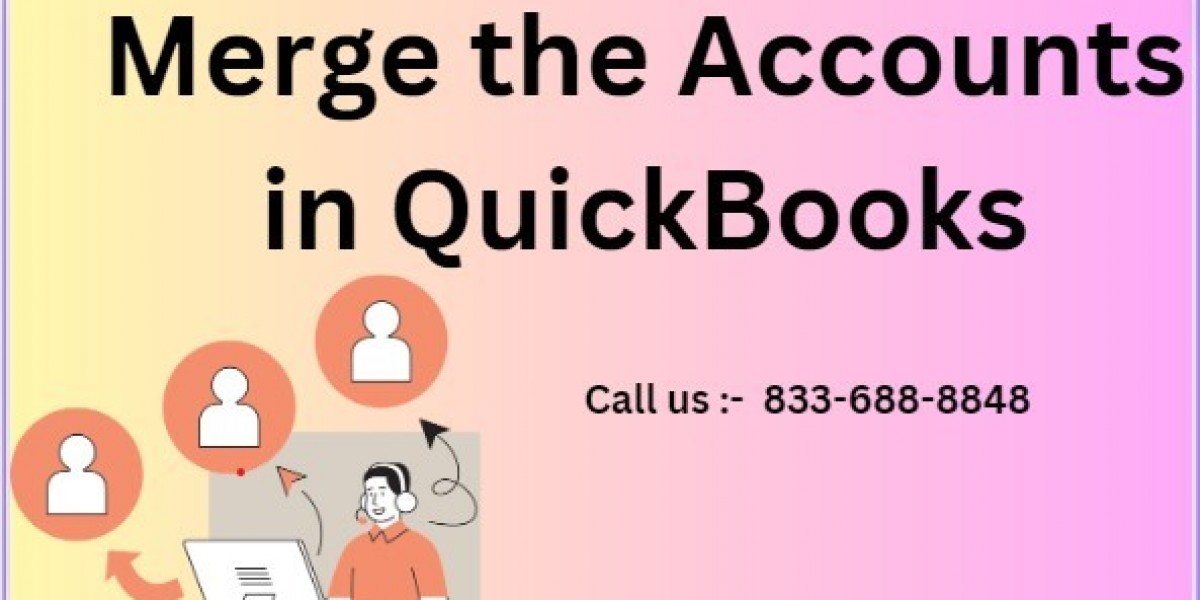Merge Accounts in QuickBooks Blog
Merge the Accounts in QuickBooks is a powerful tool that helps businesses manage their finances efficiently. However, as your business grows, you may find that some accounts in your chart of accounts are redundant or incorrectly categorized. In such cases, merging accounts in QuickBooks can help simplify your financial records, making them easier to manage and review.
Why Merge Accounts in QuickBooks?
Merging accounts in QuickBooks can be beneficial for several reasons:
- Streamlined Financial Reporting: By consolidating similar accounts, you can generate clearer and more accurate financial reports, making it easier to analyze your business’s financial health.
- Reduced Redundancy: Over time, duplicate accounts may be created. Merging them eliminates unnecessary clutter in your chart of accounts.
- Improved Accuracy: When accounts are merged, all transactions from the old account are transferred to the new one, ensuring that your financial records remain accurate and up to date.
Before You Merge Accounts
Before proceeding with merging accounts, it’s essential to take some preparatory steps:
- Backup Your Data: Always create a backup of your QuickBooks company file before making significant changes. This ensures you have a copy of your original data if anything goes wrong.
- Review Account Details: Double-check the details of the accounts you want to merge. Ensure that they have similar types (e.g., both are expense accounts) and are intended for the same purpose.
Step-by-Step Guide to Merging Accounts in QuickBooks
Access the Chart of Accounts:
- Open QuickBooks and navigate to the Chart of Accounts from the Lists menu. This is where you’ll see a list of all accounts used in your QuickBooks company file.
Select the Account to Keep:
Identify the account you want to retain after the merge. This will be the account where all transactions will be consolidated.
Rename the Account to Merge:
- Choose the account you want to merge into the main account. Right-click on it and select Edit Account. Rename this account to match the name of the account you want to keep exactly. This includes matching the spelling, capitalization, and spacing.
Confirm the Merge:
- QuickBooks will prompt you with a message asking if you want to merge the accounts because their names are identical. Confirm that you want to proceed with the merge.
Review the Merged Account:
- After the merge, review the main account to ensure that all transactions from the old account have been successfully transferred. The old account will no longer appear in your chart of accounts.
Important Considerations When Merging Accounts
- Transaction History: Merging accounts transfers all past transactions from the old account to the new one, which means you’ll retain a complete history of financial activities under the merged account.
- Reversal of Merges: Once accounts are merged, the action cannot be undone. Ensure you’ve selected the correct accounts before proceeding with the merge.
- Impact on Reports: Merging accounts can affect how past transactions appear in financial reports. Review key reports like profit and loss statements and balance sheets to understand the impact of the merge.
When to Avoid Merging Accounts
There are scenarios where merging accounts may not be advisable:
- Different Account Types: Accounts of different types (e.g., an income account and an expense account) cannot be merged. Ensure that the accounts you wish to merge serve the same purpose.
- Historical Data Needs: If you need to maintain a separate historical record for specific accounts, merging may not be the best option. Consider archiving or inactivating the account instead.
Conclusion
Merging accounts in QuickBooks is a practical solution for businesses looking to streamline their financial records and eliminate unnecessary complexity in their chart of accounts. By following the steps outlined above, you can confidently merge accounts, ensuring that your financial data remains accurate and well-organized.
Read More : Accounting and Bookkeeping Services